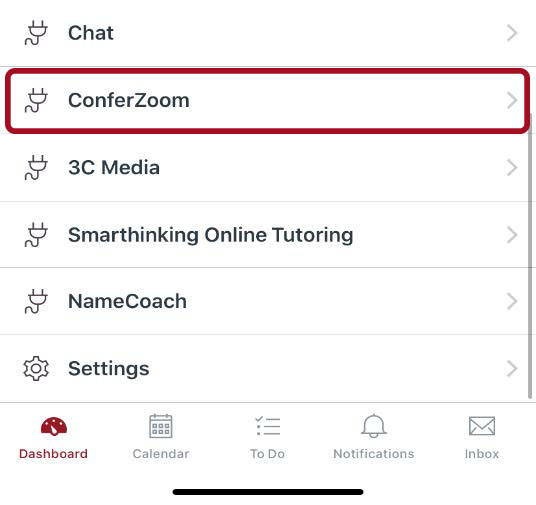How to Download the Canvas App
Follow the steps below to download, install and setup the Canvas app for your mobile device so you may join your class through video.
-
Step 1
Open the store app on your mobile device:
-
If you have an Android device, you will open the "Google Play Store"

-
If you have an iPhone, you will open the "Apple App Store"
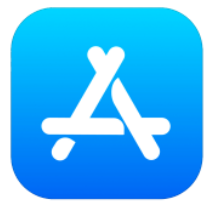
-
-
Step 2
Search for and download the “Canvas” app
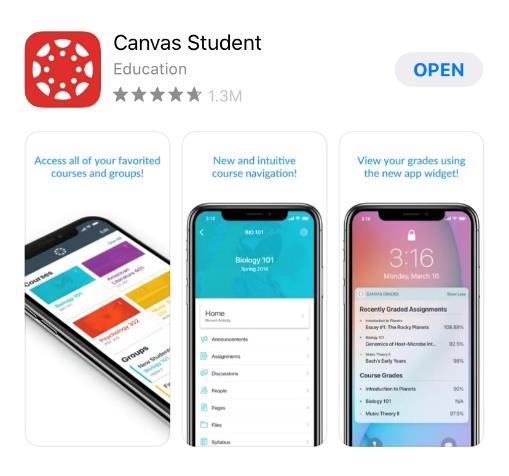
-
Step 3
Open the Canvas App and select the “Find my school” button
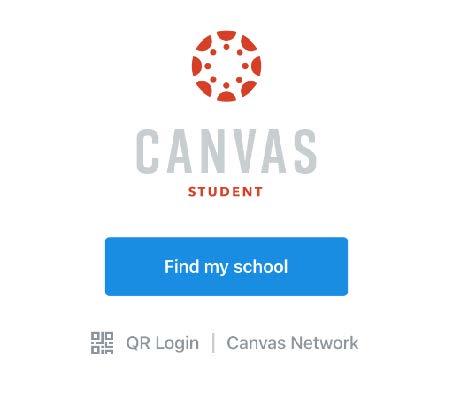
-
Step 4
Enter “College of the Desert” as your school name
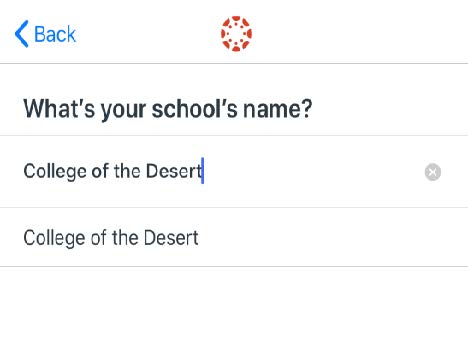
-
Step 5
Select your course
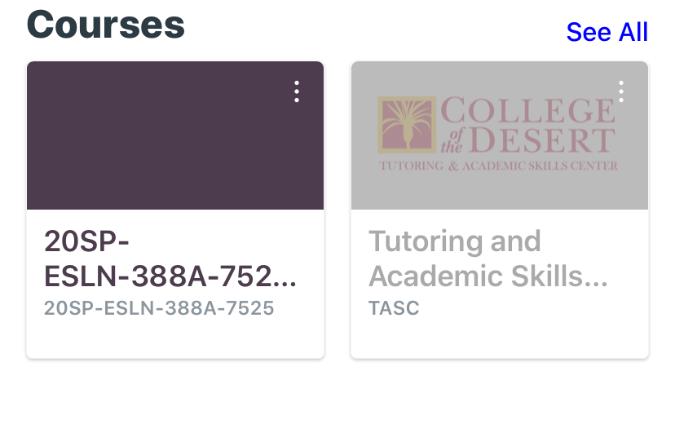
-
Step 6
Click "Conferzoom" to join video conferencing for your class