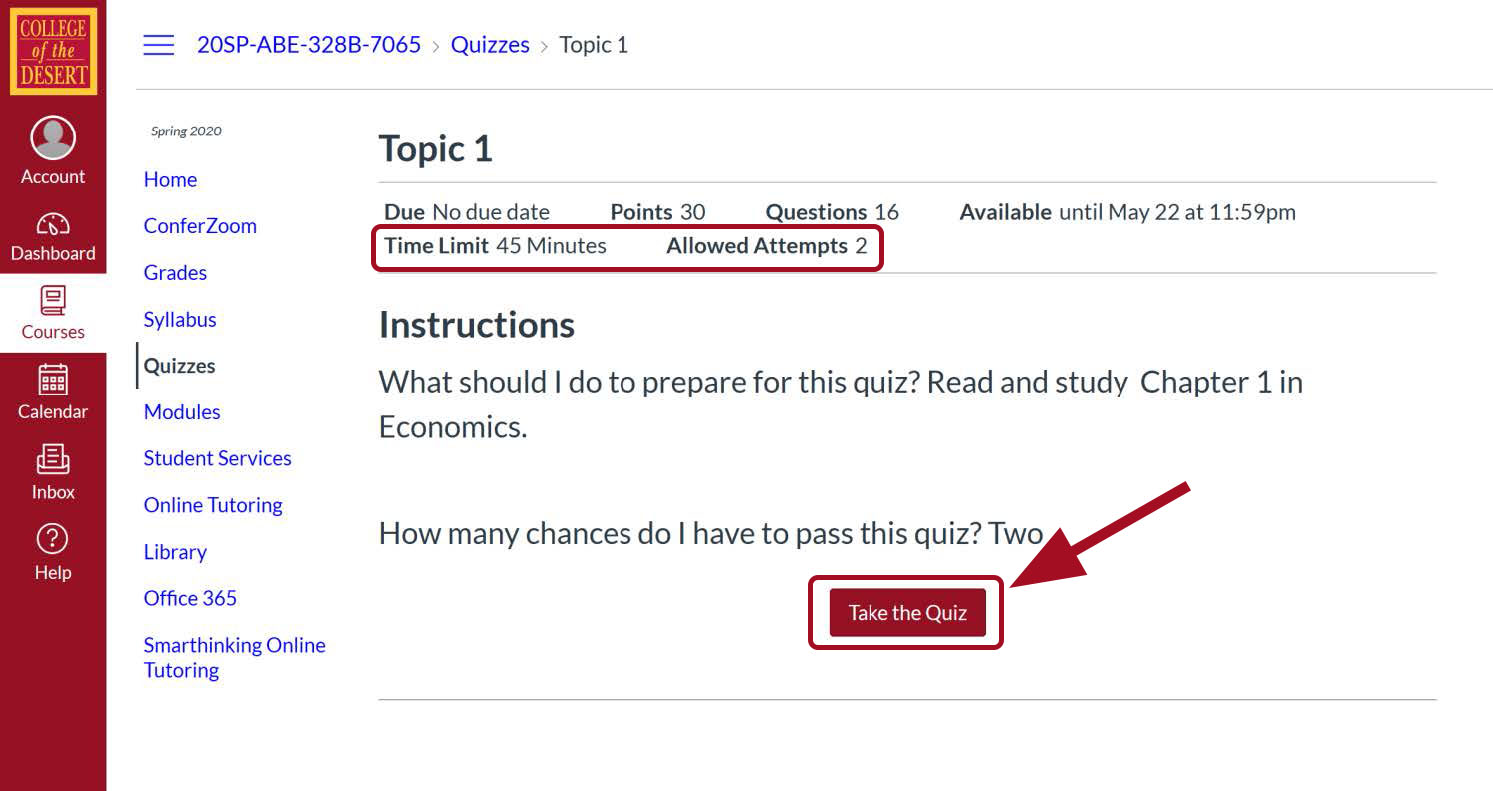How to Access your Quizzes on Canvas
Follow the steps below to access your academic quizzes on your online courses through Canvas.
-
Step 1
From the College of the Desert homepage, click on the "MyCOD" link.
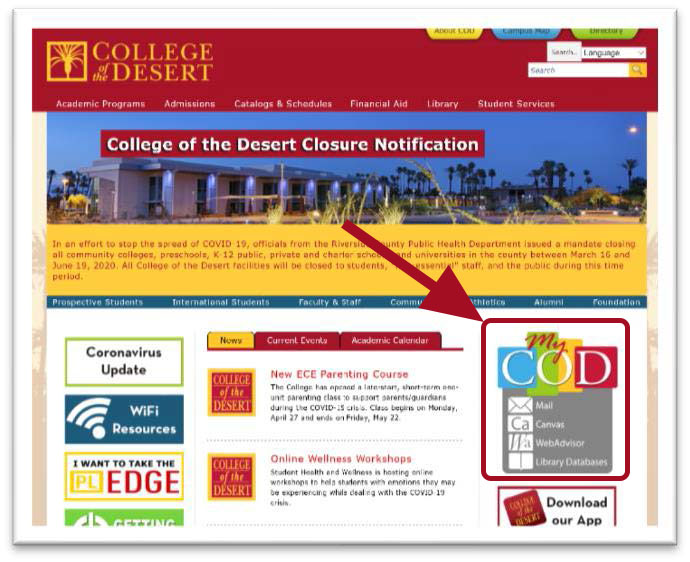
-
Step 2
On the MyCOD Student Portal page, click on the "Canvas" direct link.
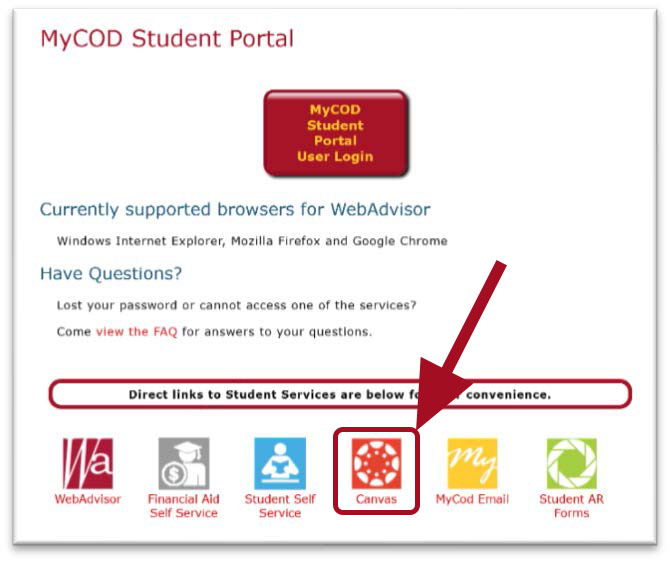
-
Step 3
Enter your username and password to log in.
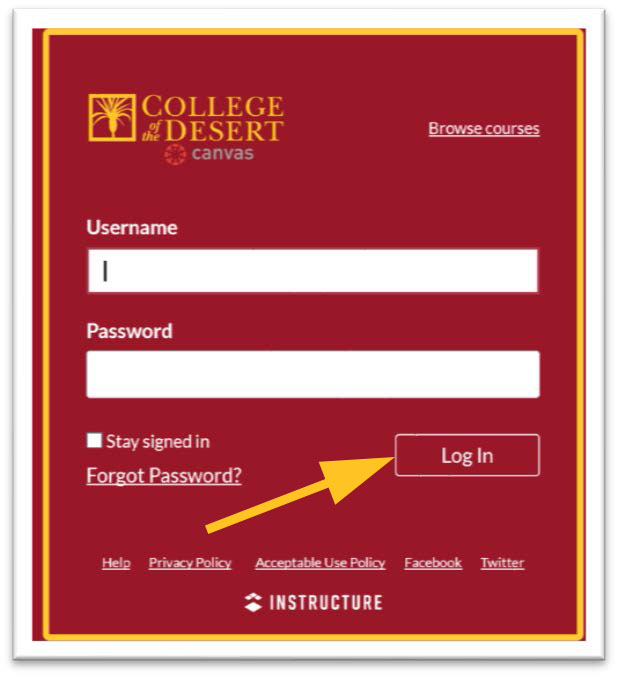
-
Step 4
Select Courses on the left-hand side of the screen and either click on your Course name or click "All Courses" to find your course.
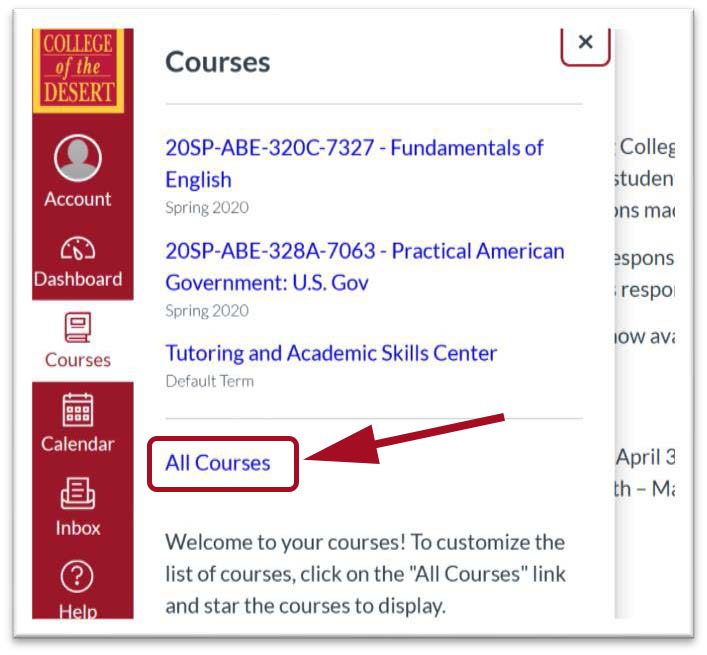
-
Step 5
Select "Quizzes" from course menu and read the "Quiz Alert"
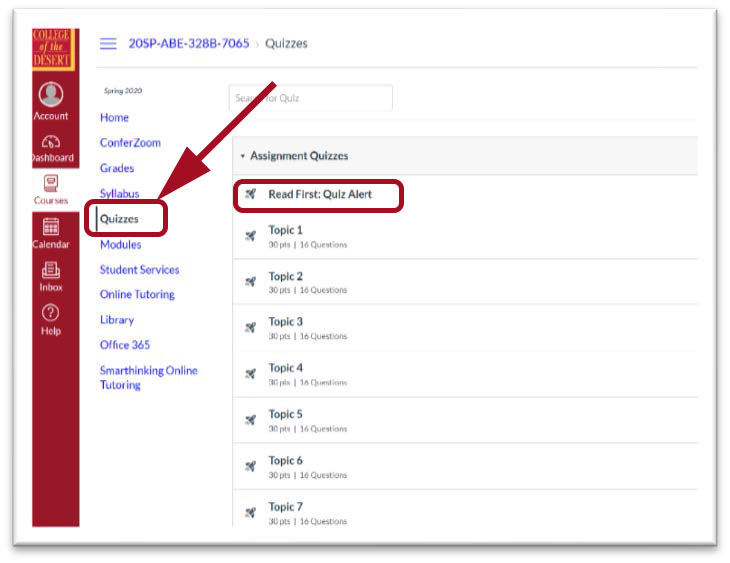
-
Step 6
Choose the topic you would like to test in
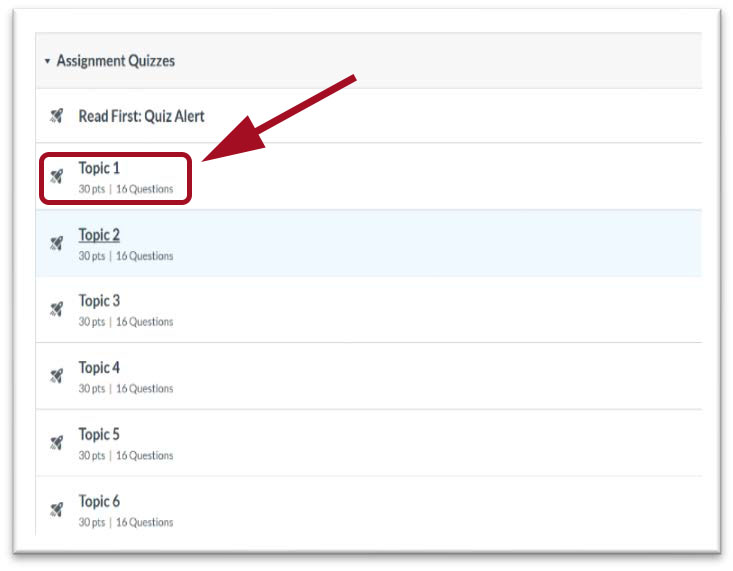
-
Step 7
Follow any instructions included.
Time limits and allowed attempts will be shown above instructions.
Begin your test by selecting “Take the Quiz”.
Once you begin your quiz it will count as an attempt.