Completing a Non-Credit Program Online Application
Follow the steps below to access and complete and online application.
-
Step 1
Go to the Application for Admission to Noncredit Program page.
Step 2
Click on the "Complete Online Application" button.
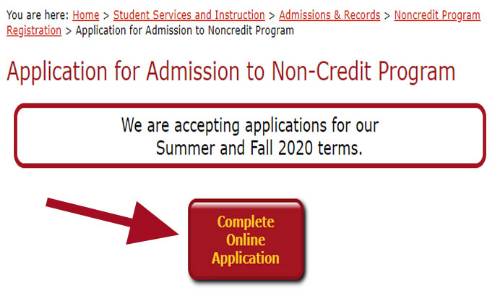
-
Step 3
On the OpenCCC webpage, click on "Create a New Account" link.
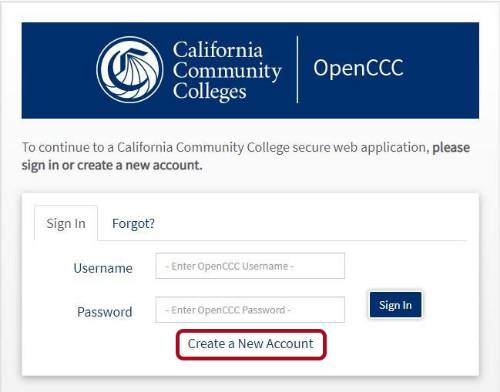
-
Step 4
Click on the "Begin Creating My Account" button.
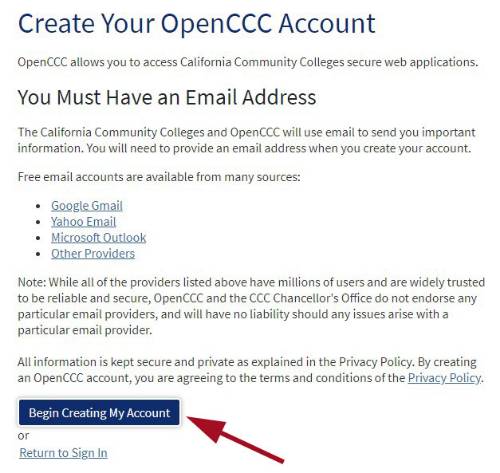
-
Step 5
Complete the three page application consisting of Personal Information, Contact Information, and Security and Credentials.
-
If you have a Social Security Number, select Yes in the Social Security section of page one and enter the number.
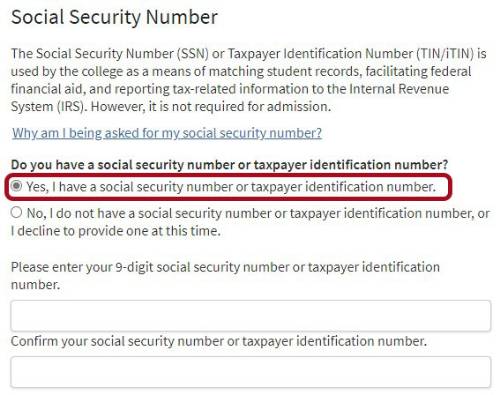
-
If you do not have a Social Security Number, select No in the Social Security section of page one and check the box indicated for non-credit students.
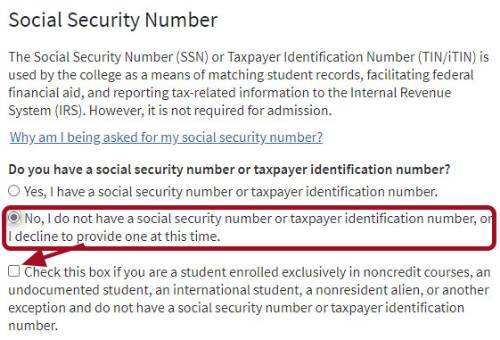
-
-
Step 6
At the completion of page three, check the "I'm not a robot" checkbox and click the "Create My Account" button.
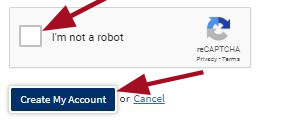
-
Step 7
After creating your account, click the "Start A New Application" button.
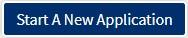
-
Step 8
Select the “Term, Educational Goal, and Program”
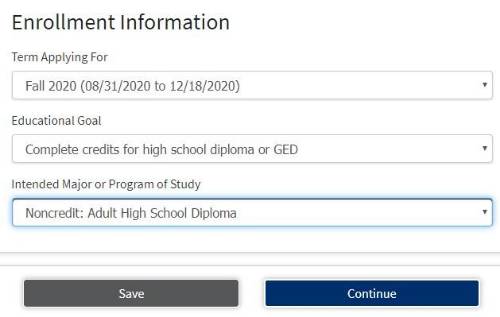
-
Step 9
If the address you used when creating your account is the same address where you receive mail, check the “My mailing address is the same…” box and continue.
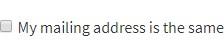
-
Step 10
If you have taken classes at College of the Desert, you will select “Returning student to this college…” underneath College Enrollment Status.
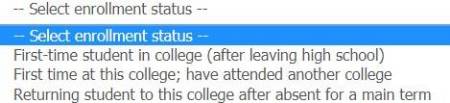
-
Step 11
Select your citizenship status, if none of the options apply check “No documents” box and continue to next page.
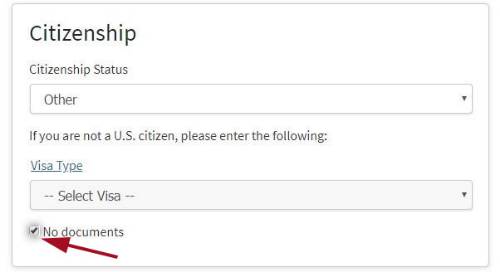
-
Step 12
Continue application until you reach the “Submission” page and read all the information displayed.
-
Step 13
Check the boxes consenting or not consenting to the information listed.


-
Step 14
Once you have finished the application, click “Submit My Application”.

You will receive an email directly from College of the Desert containing your student identification number, MyCOD username, and MyCOD password 24-48 hours after your application is submitted.
To verify your application status, you can reach the Adult Basic Education office at 760.776.7348 or email abepd@collegeofthedesert.edu.

