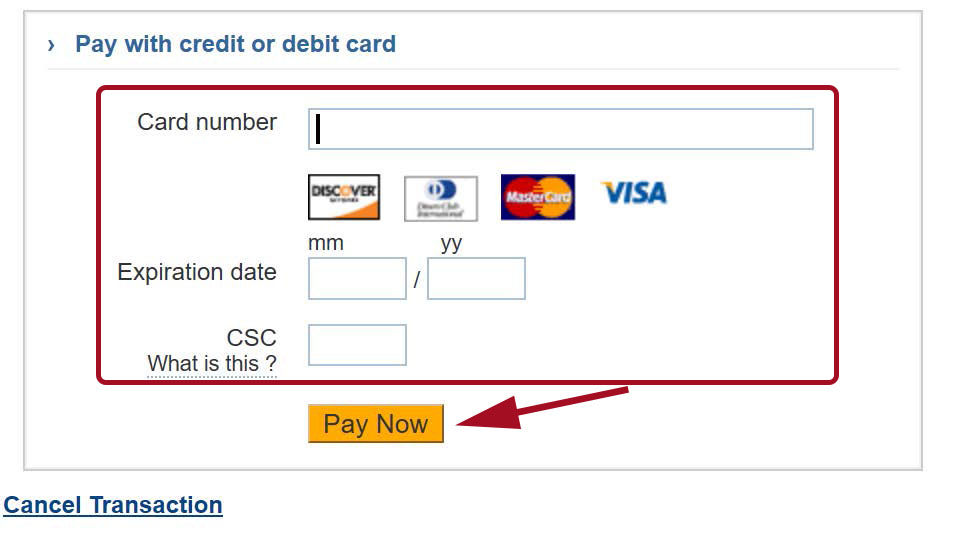How to Pay Your Fees on WebAdvisor
Follow the steps below to access WebAdvisor and pay your fees.
-
Step 1
From the College of the Desert homepage, click on "MyCOD".
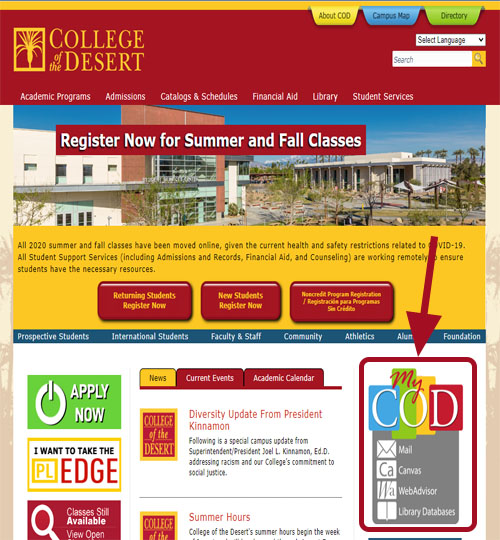
-
Step 2
Click on the "WebAdvisor" direct link at the bottom of the page.
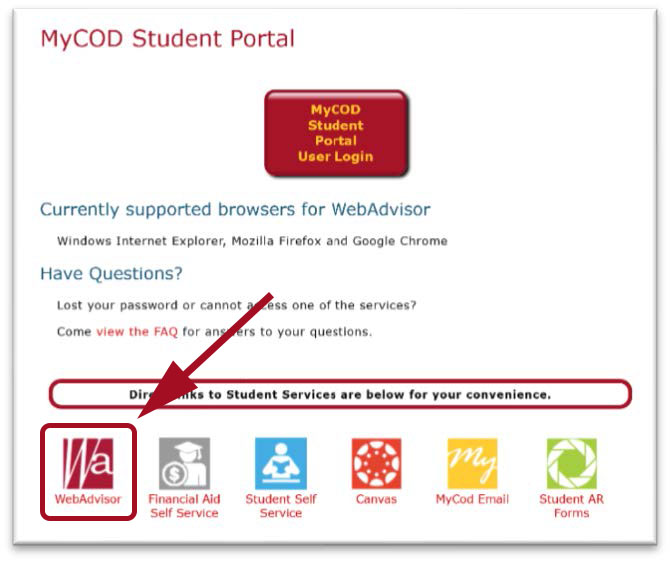
-
Step 3
On the WebAdvisor screen, select "Log In".
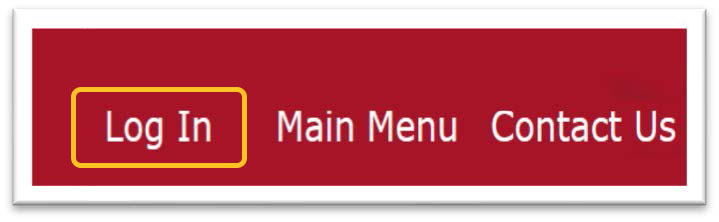
-
Step 4
Enter your username and password.
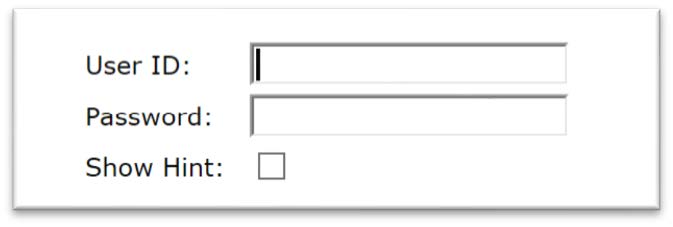
-
Step 5
Click on the "Students" button.
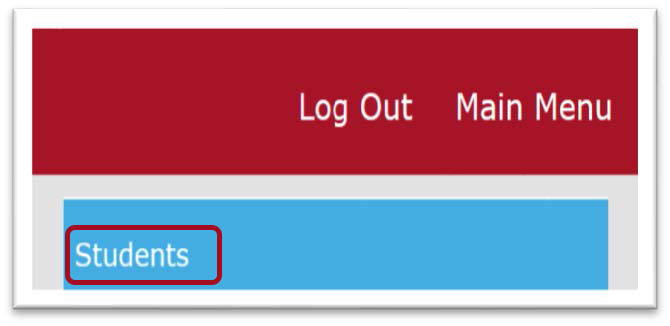
-
Step 6
Select "Pay My Fees" under the "Financial Information" section.
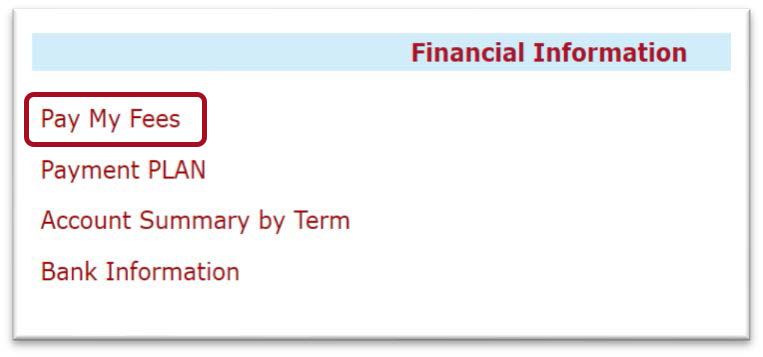
-
Step 7
Click the "Pay on My Account" link.
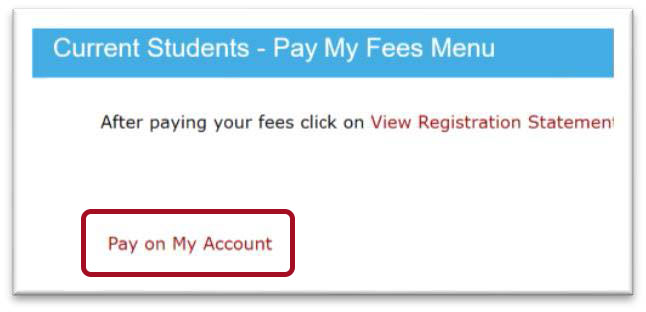
-
Step 8
Enter the payment amount and select your payment type.
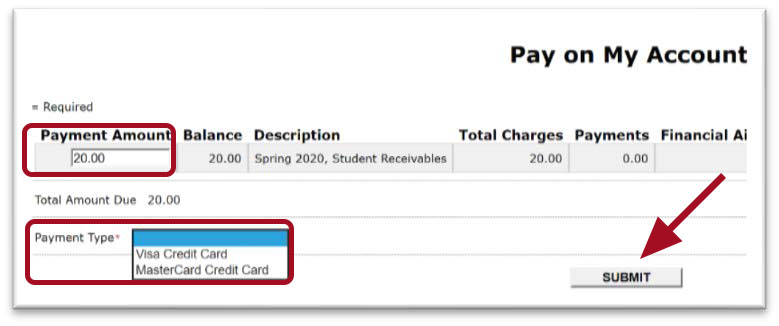
-
Step 9
Verify the “Total Payment Amount” and click “Continue”.
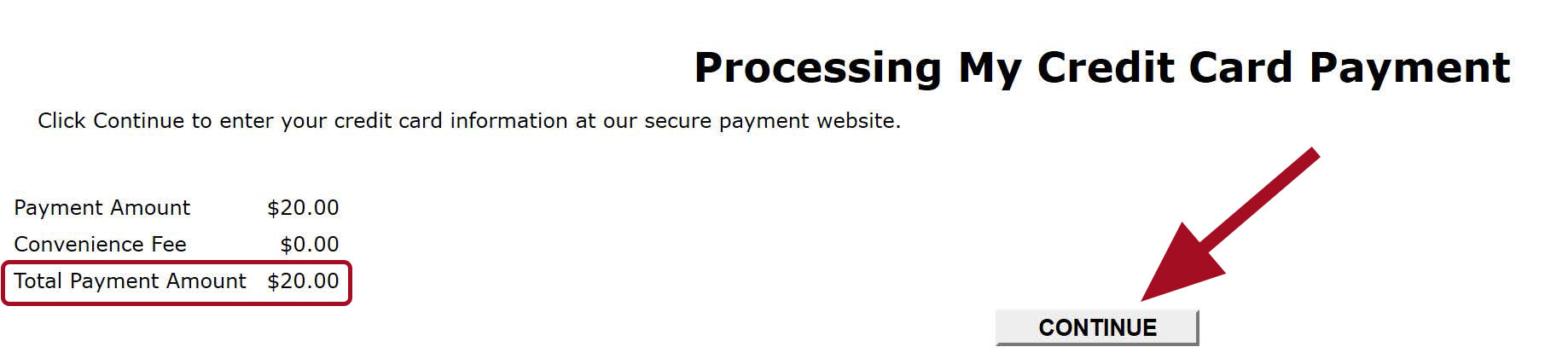
-
Step 10
Enter your Credit or Debit Card information then click on “Pay Now”.