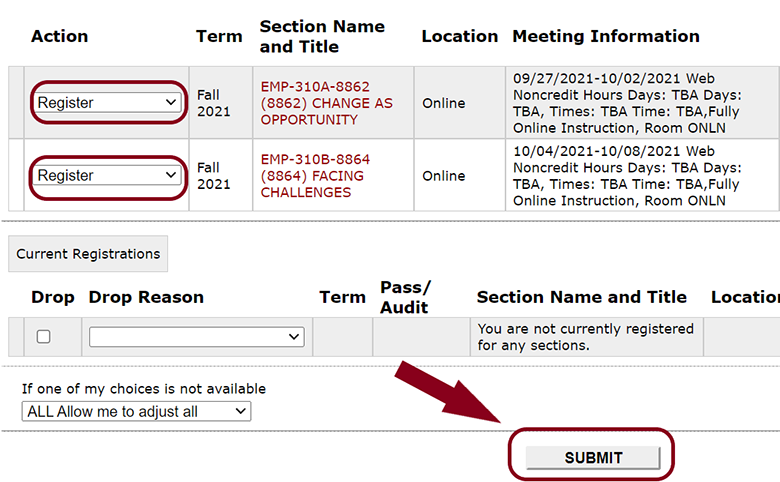How to Register for Non-Credit Employability Skills (EMP) Courses on WebAdvisor
Follow the steps below to access WebAdvisor and register for Non-Credit EMP Courses.
-
Step 1
From the College of the Desert homepage, click on "MyCOD".
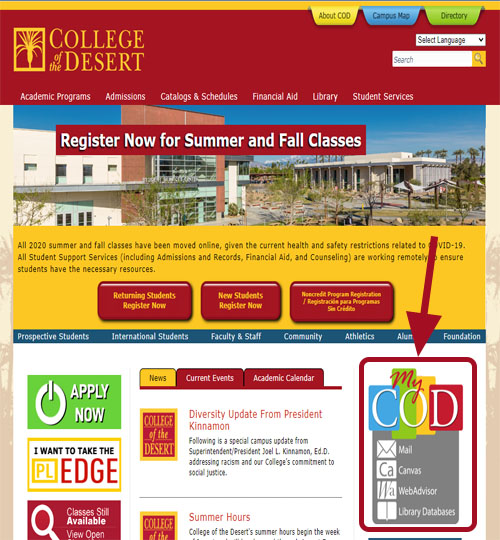
-
Step 2
Click on the "WebAdvisor" direct link at the bottom of the page.
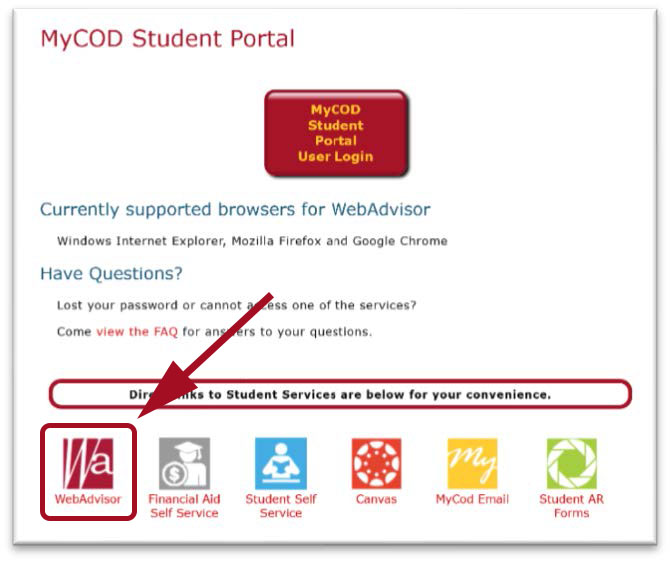
-
Step 3
On the WebAdvisor screen, select "Log In".
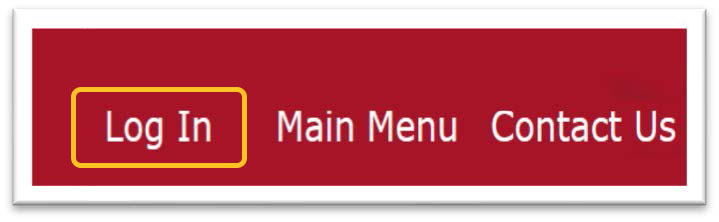
-
Step 4
Enter your username and password.
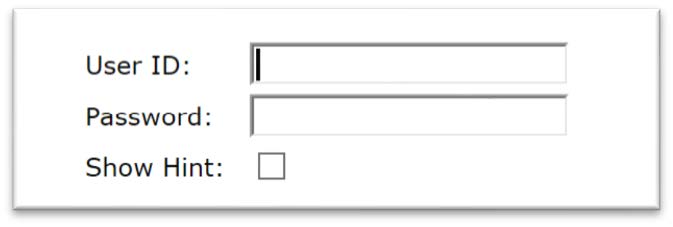
-
Step 5
Click on the "Students" button.
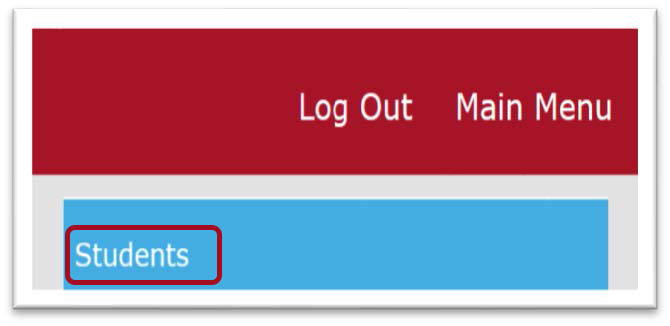
-
Step 6
Select "Register for Sections" under the "Registration" section.
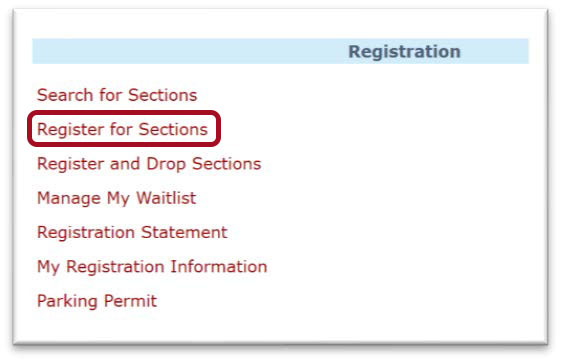
-
Step 7
Click the "Search and Register for Sections" link.
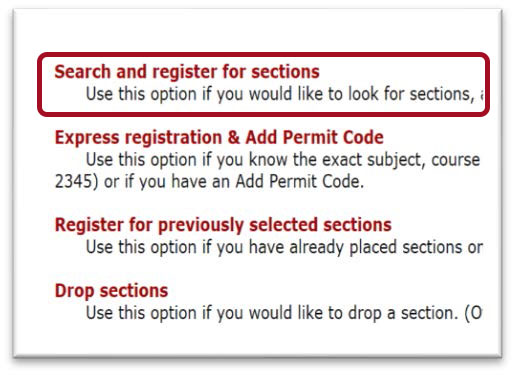
-
Step 8
Select the term and select "Employability Skills" for the subject and then click “Submit” to search for available sections.
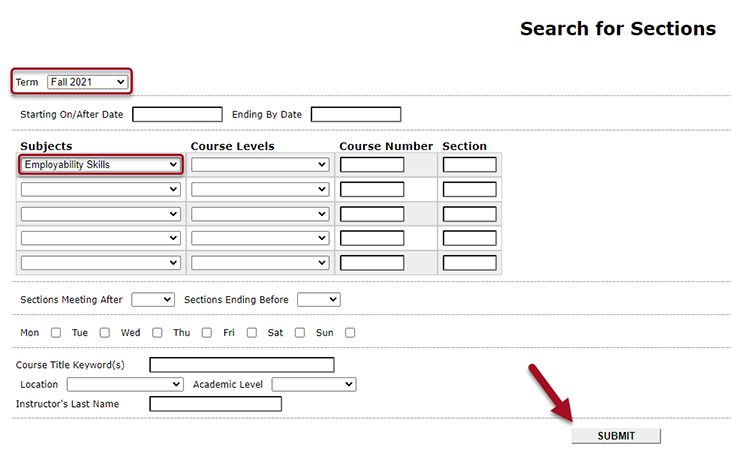
-
Step 9
Check the box next to the section you would like to register for.

-
Step 10
Select “Register” from the Action Drop-down then click "Submit"